Are you attempting to sideload an app on your Android device via the Downloader app but repeatedly encountering the annoying “app not installed” error? You’re not the only one facing this hurdle. Numerous Android users experience this problem when installing APK files from third-party sources outside the Google Play Store. The good news is there are multiple fixes you can apply to overcome this obstacle and get your desired app up and running.
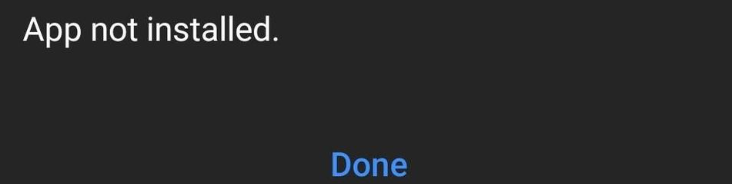
Step 1: Check Your Device’s Storage
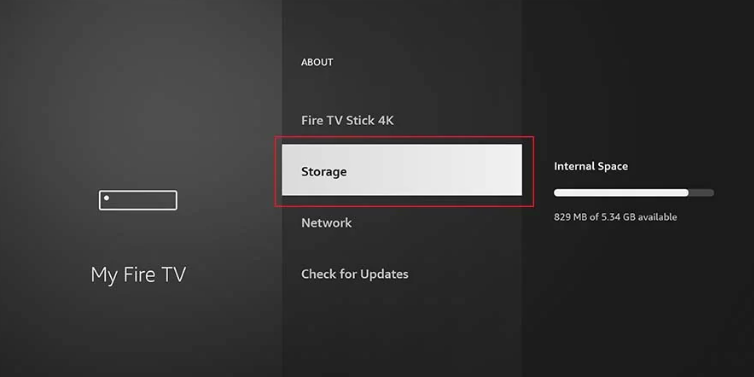
A common trigger for the “app not installed” error on Android is insufficient storage. Ensure your device has adequate free space before proceeding with any app installation.
Go to Settings > Storage to check available space. If storage is running low, consider removing unnecessary files, media, or apps to free up room for the new installation.
Step 2: Verify the APK File Integrity
The APK file might be damaged if acquired from an untrusted provider.
This corruption can lead to the “app not installed” error during setup.
To fix this, delete the current APK and obtain a fresh copy from a reputable source. Compare file sizes to ensure the new download matches the original.
Step 3: Enable Installation from Unknown Sources
Android devices block installations from non-Play Store sources by default for security reasons.
To authorize your downloaded app, you’ll need to toggle “Install unknown apps” in your settings.
Access Settings > Notifications & apps > Advanced > App permissions > Install unknown apps.
Find your Downloader app in the list and grant it permission to install external applications.
DEVELOPER OPTIONS MUST BE ENABLED TO ACCESS THIS SETTING
Step 4: Clear Cache and Data for Downloader/Other APPS
App installation failures can sometimes stem from corrupted cache or stored data.
Try wiping the Downloader app’s cache and data as a potential solution.
Navigate to Settings > Apps > Downloader > Storage > Clear Cache and Data.
Step 5: Restart Your Device in Safe Mode
The “app not installed” error might occur due to conflicts with existing third-party apps. Booting your Android device in safe mode (which disables all non-system apps) can help identify such conflicts.
If the app installs successfully in safe mode, you’ll know another application was interfering. You can then pinpoint and remove the problematic app.
Step 6: Reinstall Downloader or use a different one
The Downloader app itself might be the culprit – either outdated or incompatible with your Android version. Consider reinstalling it or trying an alternative download manager!
Conclusion
While the “app not installed” message can be frustrating when installing APKs through the Downloader app, the issue is typically solvable. By methodically working through these troubleshooting steps, you should be able to resolve the problem. If the error persists despite all attempts, consider contacting the app developer as there may be app-specific compatibility issues.
Experience premium IPTV service with IPTV SAMSUNG, offering more than 24,000 live channels and an extensive UHD video-on-demand collection.

