How To Fix Playback Error On IPTV Smarters Pro
Dealing with playback errors on IPTV Smarters can be annoying, but following a structured approach can greatly enhance your viewing experience. Below is a concise guide, prioritizing VPN and provider-related solutions, to help you troubleshoot and resolve frequent streaming problems.
For a dependable IPTV service, explore IPTV for uninterrupted streaming.
1. Check Your VPN Connection
When facing streaming difficulties, your initial step should be to inspect your VPN setup. A subpar VPN may result in buffering, connectivity errors, or ISP restrictions.
Opt for a premium VPN service such as ExpressVPN, NordVPN, or IPVanish to guarantee a steady and secure connection.
Alternatively, test your connection without a VPN—while VPNs enhance privacy, they aren’t always essential for casual streaming.
2. Contact Your IPTV Provider
Before adjusting settings, it’s wise to consult your IPTV provider. They might be experiencing server outages or could provide backup servers or fixes to improve your streaming.
Explore our offerings—request a free trial to experience our reliable service firsthand, backed by multiple backup servers for minimal downtime.
3. Use a VPN to Avoid ISP Blocking

Streaming via IPTV Smarters Pro without a VPN may trigger ISP throttling or blocks.
A reputable VPN can prevent these issues while protecting your online privacy.
For a free VPN option, consider Proton VPN.
4. Restart the App or Device
Sometimes, merely restarting the IPTV Smarters app or your streaming device can resolve various glitches.
This quick step often clears temporary issues affecting performance.
5. Check Your Internet Connection
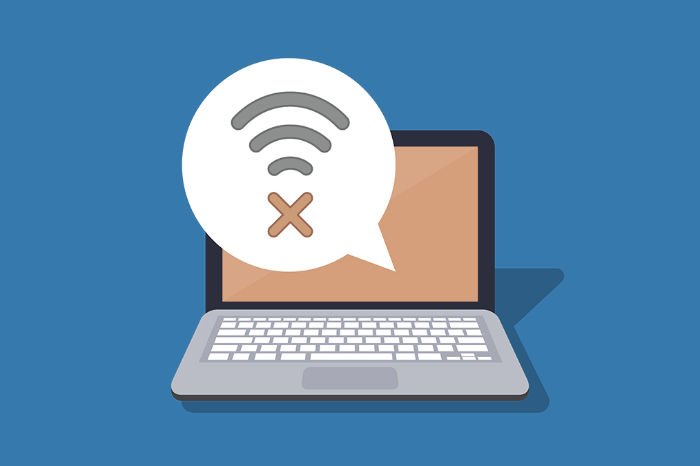
Verify that your internet connection is stable and sufficiently fast for streaming. Poor connectivity often leads to buffering and loading delays.
A minimum speed of 20Mbps is advisable for seamless streaming.
Additionally, position your router near your IPTV device, as many streaming sticks have limited Wi-Fi reception.
For optimal performance, use an Ethernet cable for a more stable connection.
6. Regular App Updates
Maintaining the latest version of IPTV Smarters Pro is essential. Updates frequently include performance improvements and bug fixes.
Visit the official website for updates: https://www.iptvsmarters.com
7. Clear the App’s Cache
Clearing the app’s cache can resolve crashes and blank screens by eliminating corrupted temporary files.
Follow this guide to clear the cache:
8. Consider Reinstalling
If issues persist, uninstalling and reinstalling IPTV Smarters can serve as a fresh start, potentially resolving lingering problems.
9. Switch to an Alternative Player
Playback errors may stem from an outdated or incompatible app, or server issues. Consult your provider for guidance—we also offer complimentary IPTV support via WhatsApp. Request a trial to diagnose and fix your issues.
For alternative apps, browse our IPTV apps blog for recommendations. Premium unlocked versions are available for our subscribers.
10. Adjust Player Settings for Compatibility
For audio or video sync issues, adjust IPTV Smarters’ player settings—enable software decoding and hardware acceleration to improve compatibility.
Following these steps systematically can help you resolve most IPTV Smarters issues, from VPN troubles to app-specific errors, ensuring a smooth streaming session.
Need further assistance? Message us here: WhatsApp

