Integrating IPTV on Kodi can revolutionize your viewing experience by unlocking endless live TV channels streamed directly over the web.
Follow this comprehensive walkthrough to configure IPTV on Kodi seamlessly:
Step 1: Choose an IPTV Provider
- Pick a reliable IPTV provider that aligns with your preferences. Numerous options exist, each offering diverse channel selections.
Explore our premium packages here
- Secure the M3U playlist URL from your chosen IPTV service.
- This crucial URL houses all your live TV channels, making it indispensable for Kodi setup.
M3U links typically follow this format: http://cf.xtremehd.uk/get.php?username=XXXXXXXX&password=XXXXXXX&type=m3u_plus&output=ts
Step 2: Install Kodi
Watch our visual guide below for IPTV on Kodi setup. Need assistance? Contact us via WhatsApp or Email for free installation support.
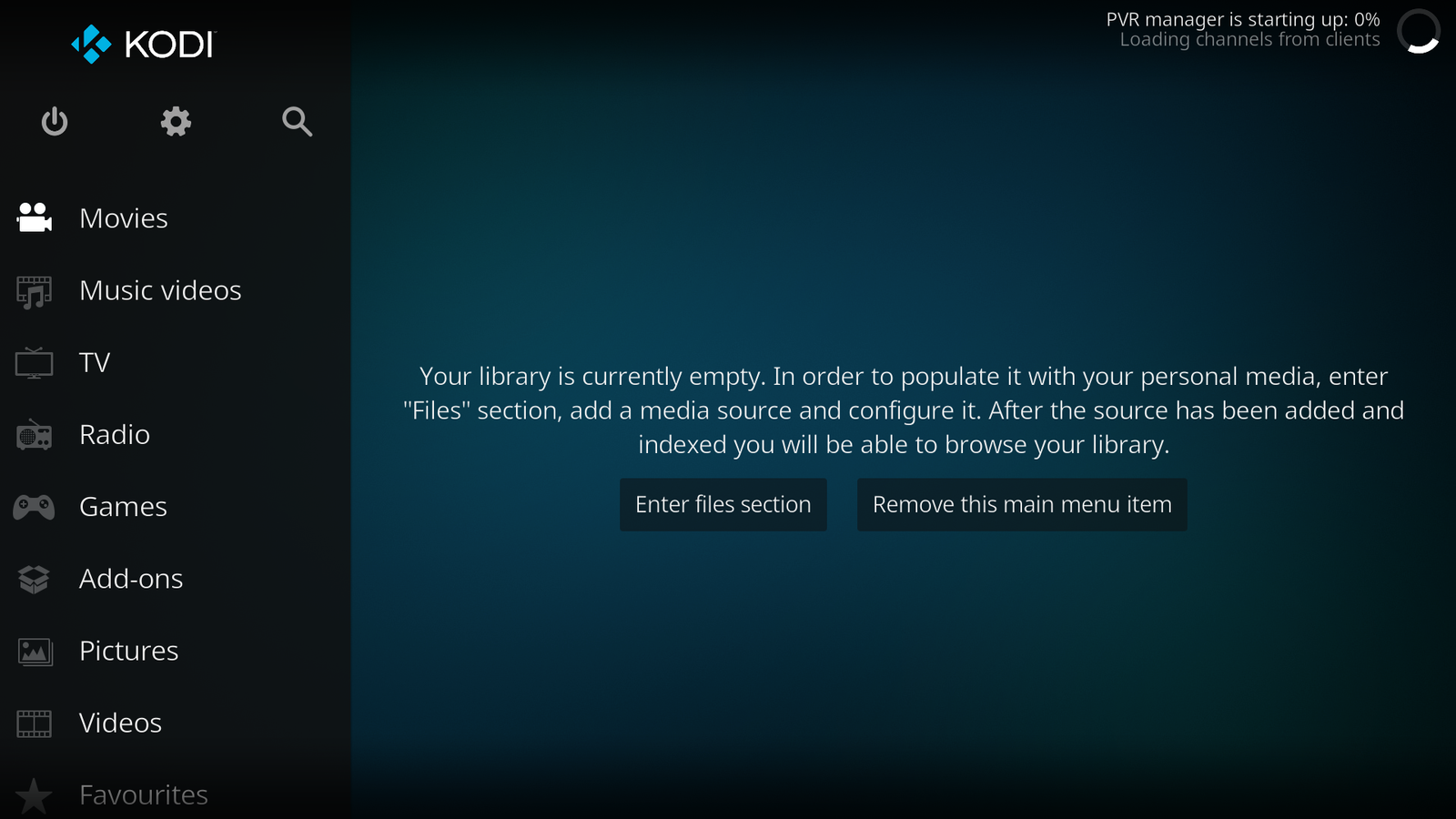
- First, download and install Kodi from its official website. CLICK HERE
- Launch Kodi and verify it’s running the latest version.
Step 3: Enable Unknown Sources
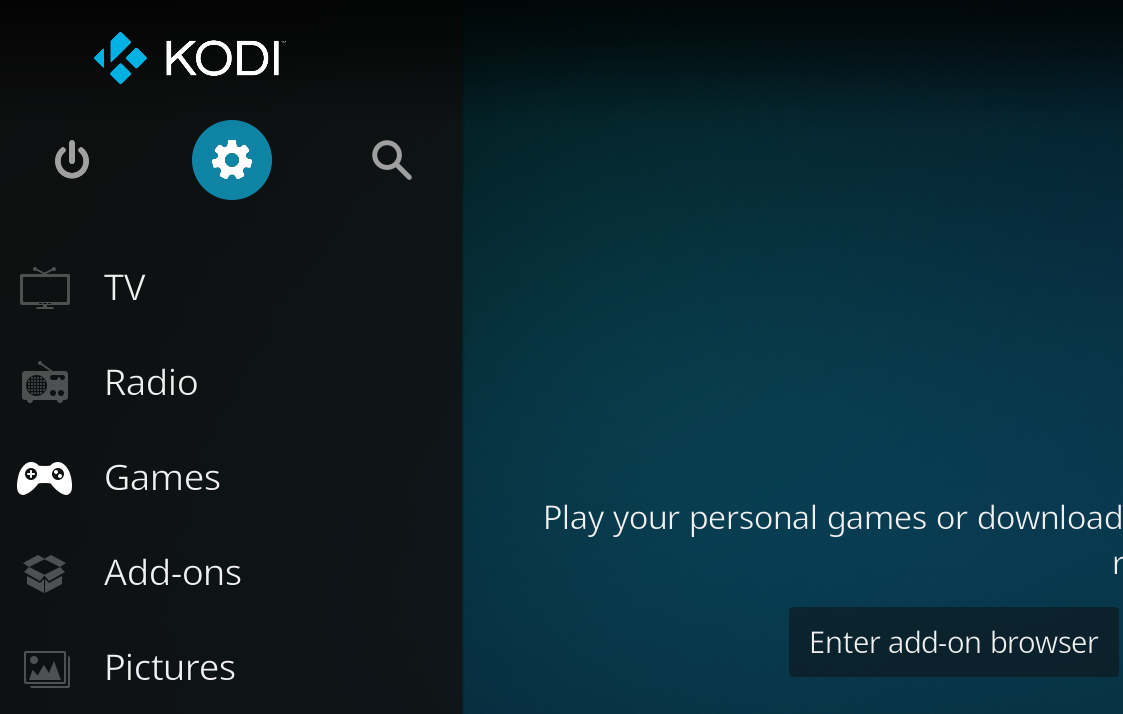
- Access Settings (the gear icon) from Kodi’s homepage.
- Navigate to System Settings > Add-ons.
- Switch Unknown Sources to enabled. This permits third-party add-on installations.
Step 4: Install the PVR IPTV Simple Client Add-on
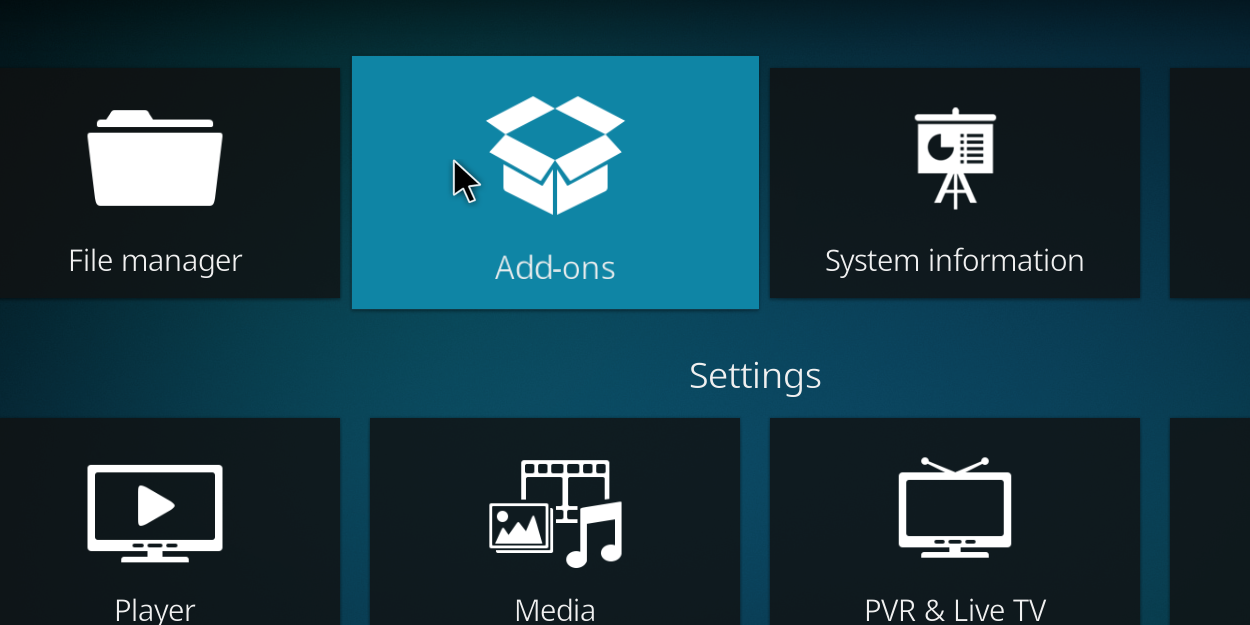
- Return to Settings and click Add-ons.
- Select Install from repository > PVR clients.
- Locate and choose PVR IPTV Simple Client.
- Click Install and await completion.
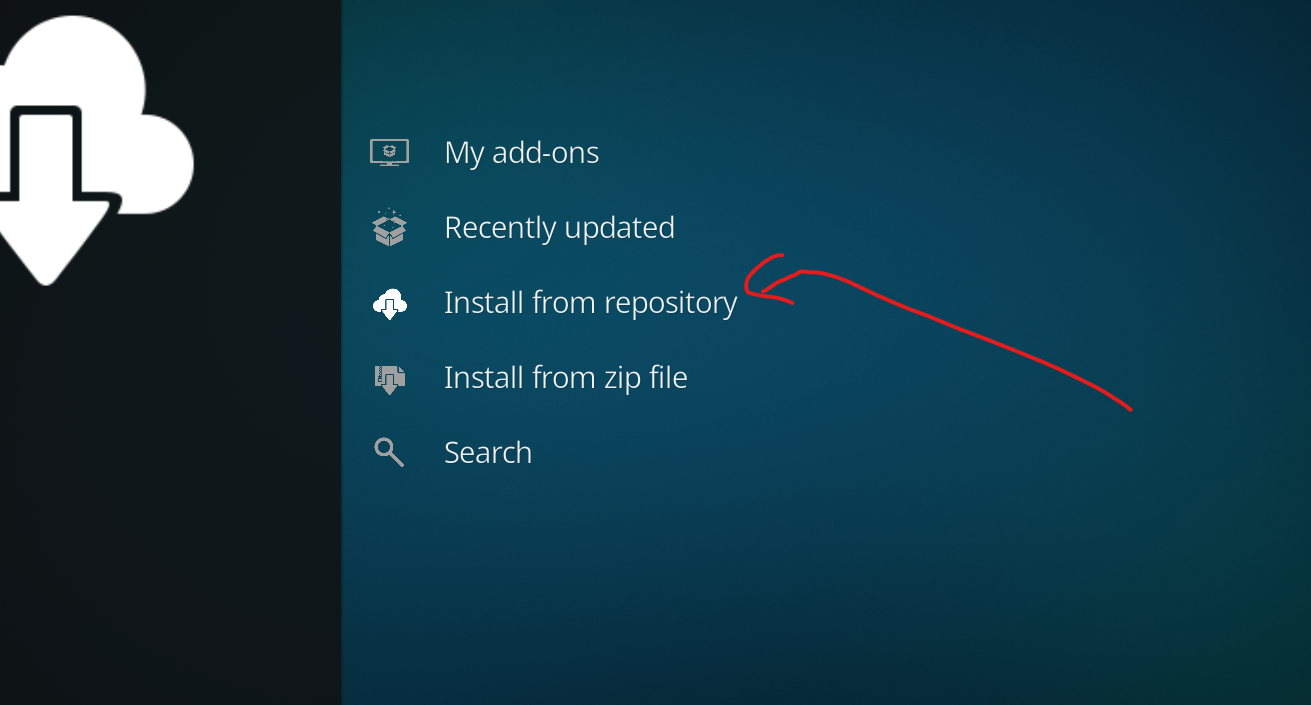
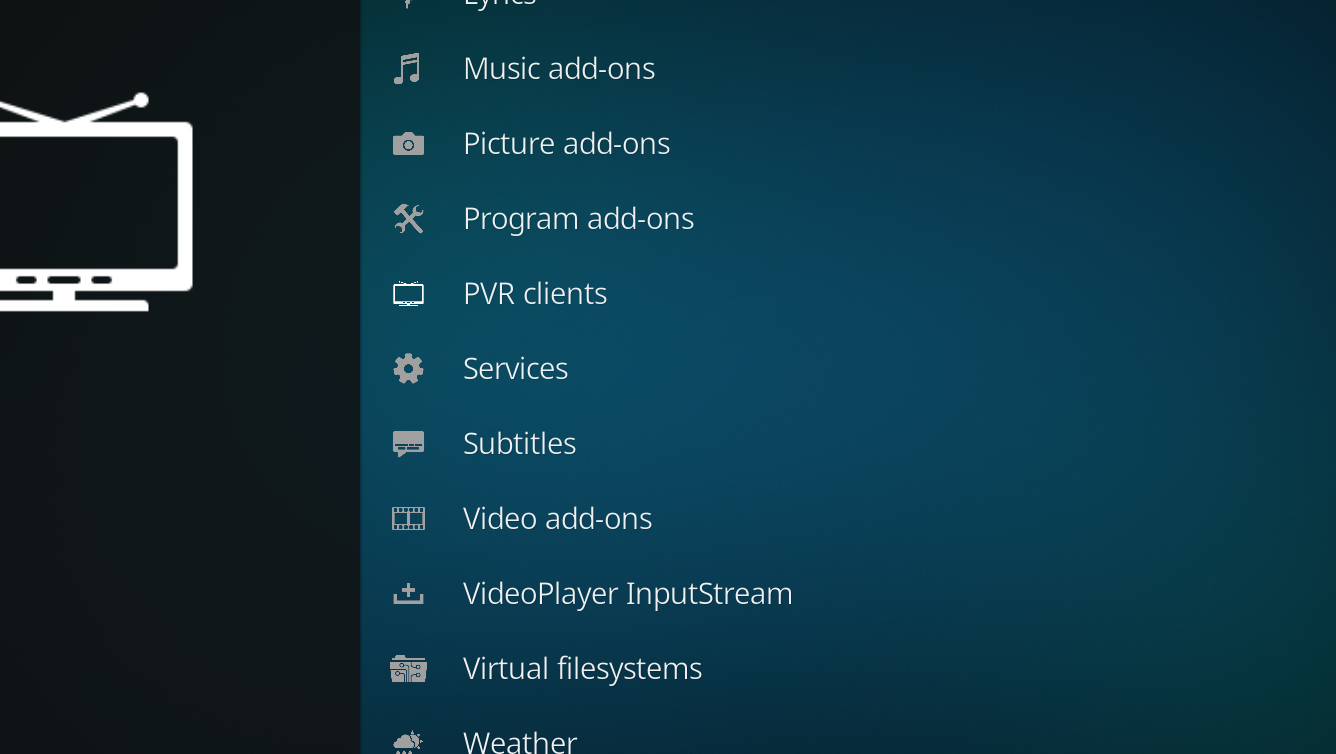
Locate IPTV simple client and initiate installation as shown
Step 5: Configure PVR IPTV Simple Client
Once installed, revisit the Add-ons menu and open My add-ons > PVR Clients.
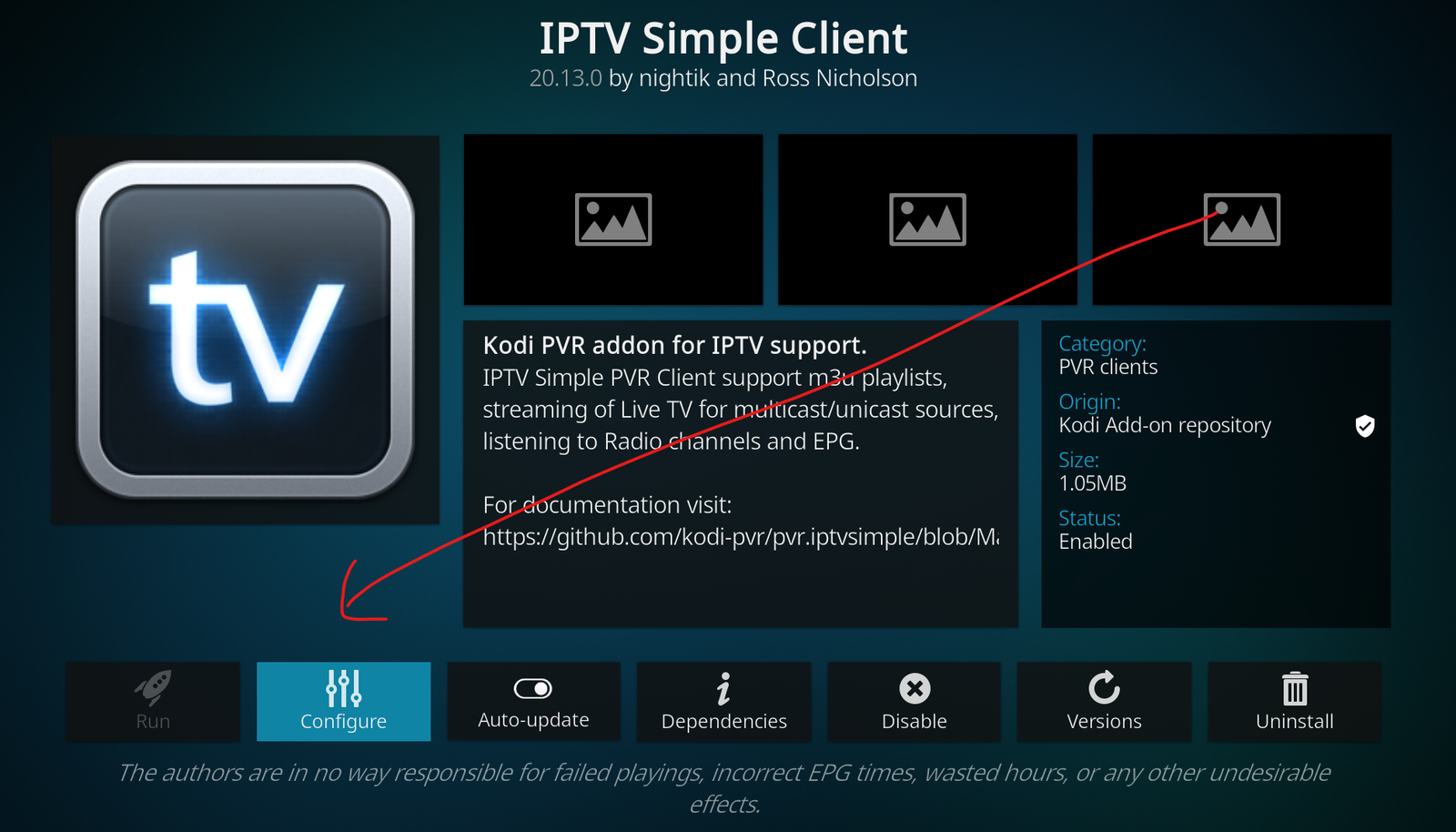
Choose PVR IPTV Simple Client and click Configure.
Under General, select M3U Playlist URL.
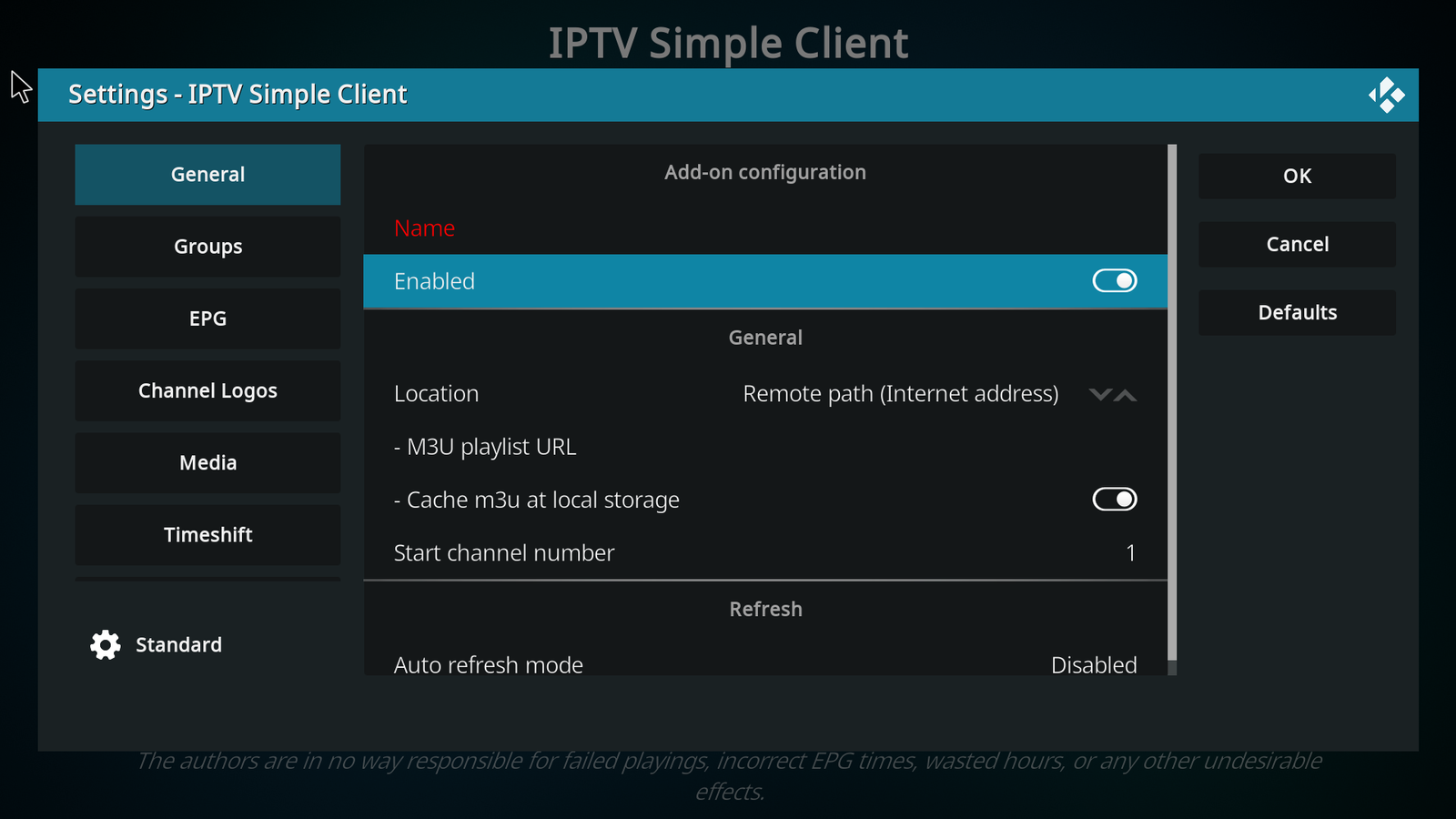
Input the M3U playlist URL from your provider.
(Optional) Under EPG Settings, add the EPG URL if available for program guides. (EPG often auto-detects)
Confirm by clicking OK.
Step 6: Load Your IPTV Channels
From Kodi’s main screen, select TV.
Occasionally restart your device if channels don’t appear immediately.
Allow time for channel loading—duration varies based on playlist size. (Large playlists may require optimization; consult your provider.)
That’s all there is to it!
Tips:
- Keep Kodi updated regularly
- Refresh your M3U playlist periodically
- Kodi isn’t the optimal IPTV solution—consider alternatives
- Loading times depend on package complexity
- Avoid using Kodi on outdated, low-memory devices

